QLED 4K Q60D Smart TV (2024)
- Merek: Samsung
Rp7.199.000 – Rp33.599.000 (-6%)
- 100% Color Volume with Quantum Dot
- 4K Upscaling
- Samsung Tizen OS
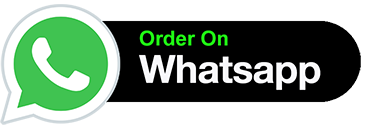
QLED 4K Q60D Smart TV (2024)

Brilliant, long-lasting colors with Quantum Dot
Top 4 features
100% Color Volume with Quantum Dot
A billion shades of color with Quantum Dot
Quantum Dot technology delivers our finest picture ever. With 100% Color Volume, Quantum Dot technology takes light and turns it into breathtaking colors that stay accurate in various levels of brightness.
A woman is spitting out water in the pool. All the colors in the image become vivid as the brightness level increases. VDE tested logo is on display
4K Upscaling
Watch your favorite content in 4K
Powerful 4K upscaling ensures you get up to 4K resolution for the content you love.
Layered screens depict 4K Upscaling at work. Light ripples through the layered screens to optimize the picture at the forefront. The details of a palm tree, skateboard and shoes of a skateboarder in a scene are upscaled to great clarity.
Samsung Tizen OS
Upscale your entertainment with Samsung Tizen OS
Get more out of your TV with the latest apps & services on Samsung Tizen OS. Enjoy free live TV channels and thousands of movies with Samsung TV Plus, and seamless cloud gaming with Gaming Hub. You can even manage your daily activities with Daily+ and control your smart devices from your TV with SmartThings.


AirSlim Design
Sleek and slim, more than ever
The mind-blowing, slim design of your TV blends seamlessly into the wall like you’ve never seen before.
Profile view of QLED TV is on display to shows its ultra slim design
Picture quailty
Quantum Processor Lite 4K
A smarter, faster 4K processor
Samsung’s powerful processor optimizes for viewing and sound conditions. Powerful 4K upscaling ensures you get up to 4K resolution for the content you love.
* Viewing experience may vary according to types of content and format. * Upscaling may not apply to PC connection and Game Mode.

The sun is setting over a wide field with emphasis on a large hay stack. The scene after applying HDR 10+ ADAPTIVE technology is much brighter and crisper than the SDR version.
Quantum HDR (* Excluding LATAM)
Wider range of contrast in cinematic scale
Quantum HDR brings out the details and contrast, so you can experience the full power in every image. Going beyond leading standards, the dynamic tone mapping of HDR10+ creates deeper blacks, more vibrant imagery and details that always shine through.
* For Q60D 43 inch : HDR10+ compatible* The range of Quantum HDR luminance is based on internal testing standards and subject to change according to viewing conditions or specifications.

The sun is setting over a wide field with emphasis on a large hay stack. The scene after applying HDR is much brighter and crisper than the SDR version.
Quantum HDR (LATAM Only)
Wider range of contrast in cinematic scale
Quantum HDR brings out the details and contrast, so you can experience the full power in every image. Going beyond leading standards, the dynamic tone mapping of HDR10+ creates deeper blacks, more vibrant imagery and details that always shine through.
* The range of Quantum HDR luminance is based on internal testing standards and subject to change according to viewing conditions or specifications.

PANTONE Validated
Enjoy authentic color validated by PANTONE
PANTONE validation certifies the accurate expression of 2,030 PANTONE colors and 110 newly added skin tones. So you can enjoy an accurate, true-to-life viewing experience better than ever before.

Dual LED
Enhanced contrast with warm and cool LED backlights
Innovative backlighting technology delivers bolder and more accurate contrast by optimizing the backlight color tone to match the type of content being watched.
* Dual LED is not available for Q60D 32″.
Gaming experience

Motion Xcelerator
Experience improved picture clarity with smooth motions
Experience a clear picture as Motion Xcelerator automatically estimates and predicts the movement between frames to improve the smoothness of your screen’s motion.

Game Bar
Optimize your gaming experience
Bigger and wider TV screens with 21:9 and 32:9 ratios give you expansive views and a heightened gaming experience. Optimize your gameplay even more with Game Bar for easy access to various game settings.
* Super Ultrawide GameView(21:9, 32:9) is available for certain PC and console games supporting ultrawide screens. Screen resolution change from external device may be required.* Some game titles may not support this feature.* Game Bar’s Zoom-in mode is not supported in some refresh rates.* Game Bar UI is subject to change without prior notice.

Auto Low Latency Mode (ALLM)
Faster, smoother, low input lag gameplay
Auto Low Latency Mode sets optimal latency settings for your games automatically, allowing for smooth gaming and reactions to your commands.
*Low input lag is measured based on internal testing conditions and it is subject to change according to game setting or specific conditions.

Hue Sync
Enjoy immersive lighting that syncs with your viewing and gaming experiences
Immerse yourself in dynamically tailored environments created by smart lights that automatically sync with any of your onscreen content.
* Smart light sold separately.* Certain regions only.* Samsung account required. Additional installation of the Philips Hue Sync app and paid subscription are required.
Sound

Q-Symphony
TV and soundbar orchestrated in perfect harmony
Surround yourself with sound from your TV and Soundbar orchestrated in harmony. Q-Symphony technology allows TV and soundbar speakers to operate simultaneously for a better surround sound effect, without muting the TV speakers.
* Check for Q-Symphony compatibility on soundbar product specifications.* Soundbar sold separately.

OTS Lite
Immersive virtual sound that tracks the action
3D surround sound with our virtual top channel audio allows you to be immersed in the audio experience.

Adaptive Sound
Enjoy sound optimized to your content
Adaptive Sound has audio scenic intelligence that optimizes sound based on real-time scene analysis by content type.
* This feature can be activated in the TV Menu > Intelligent Mode > Adaptive Sound. The default setting of Adaptive Sound is Off.
SmartThings

Built-in SmartThings Hub
Seamlessly connect your smart devices with your TV
With a built-in SmartThings hub in your TV, you can seamlessly connect and control smart devices compatible with Matter and HCA standards, without needing any additional device. You can even get notifications about the status of your smart devices straight from the TV screen.

3D Map View
Your TV as the control center of your home and IoT devices
Better manage your home by intuitively monitoring and controlling your home appliances and IoT devices from a 3D map of your house. Easily view and get notifications on the status of your smart devices on your TV screen.
* Image is simulated and for illustration purposes only. UI is subject to change without prior notice.

Multi View
See it all on one screen
Watch what’s on TV and your mobile on the same screen at the same time. Whether it’s live stats for sports or cheat videos for games, simply connect your phone and multi-screen like never before. You can also enjoy optimized multi-tasking and watch content simultaneously.
* Supports Android OS based smartphones only in Q60D and DU8000. Multi View is available on Android 4.2 version or higher.* Number of available views and supported apps/sources depends on the model and can be updated without notice. Requires Samsung account.* The actual UI may differ from the image shown.
Samsung Daily+

Samsung Daily+
Manage your daily activities and lifestyle more easily through Samsung Tizen OS
Through Samsung Tizen OS’s open app ecosystem, Daily+ enables you to easily manage your daily activities and lifestyle from the comfort of your TV. Daily+ includes apps and services like SmartThings and Workspace.
* Samsung is not responsible for any third-party services, and is not liable for any damages or losses caused by any third-party services.* Available service and the UI are subject to change without notice.

SmartThings
Do the SmartThings!
Optimize your home devices into a smart lifestyle tailored to your needs. Enhanced with our built-in SmartThings hub, you can enjoy a customized smart home with various SmartThings-compatible devices that simplify your day-to-day.
* Available technology, functions and features may vary by country, service provider, network environment or product, and are subject to change without notice. * Requires a Wi-Fi, Bluetooth or other wireless network connection and login to Samsung account. * Connected devices are sold separately.* Use of calm technology requires agreement to both SmartThings’ and the auto registered device’s privacy notices.* UI is subject to change without prior notice.

ConnecTime (US/KR Only)
Connect with your loved ones via TV screen
Make and receive calls instantly with your TV, even using voice commands while watching content on the screen.
* Additional compatible Samsung SlimFit cam, compatible Logitech webcam or mobile camera required. Sold separately. * Requires Samsung account.* Remote control may be required to access voice commands.
Design

Adjustable Stand
Height that fits your space
Get an optimal viewing experience by easily adjusting the height of your TV stand as desired. It is also just the right stand to fit your Soundbar.
* Height is not adjustable for center-type stands and the Q60D 32 inch.* Stand design may vary by regions.
Security & Sustainability

Samsung Knox Security
Your privacy. Secured.
Your privacy is now secured on Samsung TVs. Your sensitive data such as pin codes or passwords are protected by multiple layers of software and hardware. Also, Samsung Knox Security secures the home IoT devices connected to your TV and automatically blocks execution of unauthorized malicious apps or access to phishing sites. Lastly, Samsung’s dedicated security team helps keep your TV safe with regular updates.
* Secured by Knox’ applies to Samsung TVs powered by Tizen®, launched since 2015.* Security software update is guaranteed for at least three years from product launch.* Latest software update is required.

When AI Energy Mode is off, the surroundings around the TV appear bright. A smartphone screen displaying AI Energy Mode pops up, and it switches from Off to On. With adaptive brightness and AI Energy Mode activated, the energy level decreases significantly, and the scale shifts from day to night.
AI Energy Mode
Saves energy with intelligent analysis
Energy saving is made easy with SmartThings. By turning on AI Energy Mode, your TV auto-detects surrounding light levels and analyzes usage behaviors to adjust the brightness, which helps in reducing overall energy consumption. It also analyzes TV content scene-by-scene to subtly adjust brightness where possible, to cut down on energy consumption.
* Energy saving rate may vary by regions, models, sizes, viewing conditions or types of content. * Products shipped in Eco Mode have some AI Energy Mode functions enabled by default, so energy saving levels by turning on AI Energy Mode may appear lower compared to Standard Mode.* AI Energy Mode does not work with Game Mode.* Energy savings based on internal test results and may vary depending on content being displayed and surrounding brightness levels.

SolarCell Remote
A remote control made with recycled materials and charged by sunlight and indoor lighting
With a solar panel on its back that you can use for charging, you no longer need to use disposable batteries for SolarCell Remote, as they are not the best for the environment.
* To charge the remote with solar energy, set the TV remote down with the solar panel facing up. Place it in your living room while your lights are turned on, or you can place it near a window where it will soak in natural sunlight.* In case the remote’s battery is depleted, you can charge it using a USB-C cable. To check the remaining battery level of the remote control, refer to the TV Menu (Settings > General & Privacy > Power & Energy Saving > Available Remote Battery).* The design and button layout of the SolarCell remote may vary depending on the region.* SolarCell Remote in 2024 TV models contains a minimum of 24% recycled plastic (based on weight of total plastic)
Sound Wow together

Premium Q-Series Soundbar
Complete Wow theater experience

Ultra Slim Soundbar
Impossibly slim yet powerful

Essential B-Series Soundbar
Elevate sound that powers your TV experience
Informasi Tambahan
| Berat | N/A |
|---|---|
| Dimensi | N/A |
| Size | 43", 50", 55", 65", 75", 85" |
| Product Type | QLED |
| Video | Picture Engine HDR (High Dynamic Range) HDR 10+ AI Upscale Contrast Micro Dimming Contrast Enhancer Motion Technology Smart Calibration Filmmaker Mode (FMM) |
| Audio | Adaptive Sound Object Tracking Sound Q-Symphony Sound Output (RMS) Speaker Type Multiroom Link |
| Smart Service | Operating System Bixby Web Browser Works with AI Speaker SmartThings |
| Smart Feature | Multi Device Experience Multi-View Ambience NFT Apple AirPlay Daily+ |
| Game Feature | Auto Game Mode (ALLM) Game Motion Plus Super Ultra Wide Game View Mini Map Zoom Light-sync HGiG |
| Tuner/Broadcasting | Digital Broadcasting Analog Tuner Data Broadcasting TV Key Support |
| Connectivity | HDMI USB HDMI (High Frame Rate) Ethernet (LAN) Digital Audio Out (Optical) RF In (Terrestrial / Cable input) Wi-Fi Bluetooth Anynet+ (HDMI-CEC) HDMI Audio Return Channel |
| Design | Design Bezel Type Slim Type Front Color Stand Type Stand Color |
| Additional Feature | Embeded POP EPG Extended PVR IP Control OSD Language |
| Accessibility | Accessibillity – Voice Guide Low Vision Support Hearing Impaired Support Motor Impaired Support |
| Power & Eco Solution | Eco Sensor Power Supply Power Consumption (Max) Auto Power Off Auto Power Saving |
| Accessory | Remote Controller Model No Gap Wall-mount (Y21 VESA) Mini Wall Mount Support User Manual Full Motion Slim Wall Mount (Y22) Webcam Support Zigbee / Thread Module Power Cable |
Q & A
Ask a question
Your question will be answered by a store representative or other customers.
Thank you for the question!
Your question has been received and will be answered soon. Please do not submit the same question again.
Error
An error occurred when saving your question. Please report it to the website administrator. Additional information:
Add an answer
Thank you for the answer!
Your answer has been received and will be published soon. Please do not submit the same answer again.
Error
An error occurred when saving your answer. Please report it to the website administrator. Additional information:
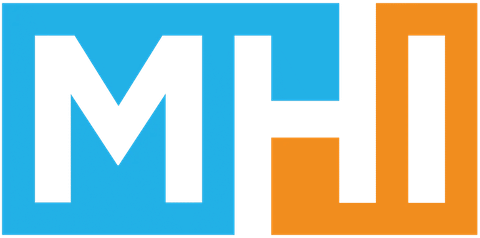


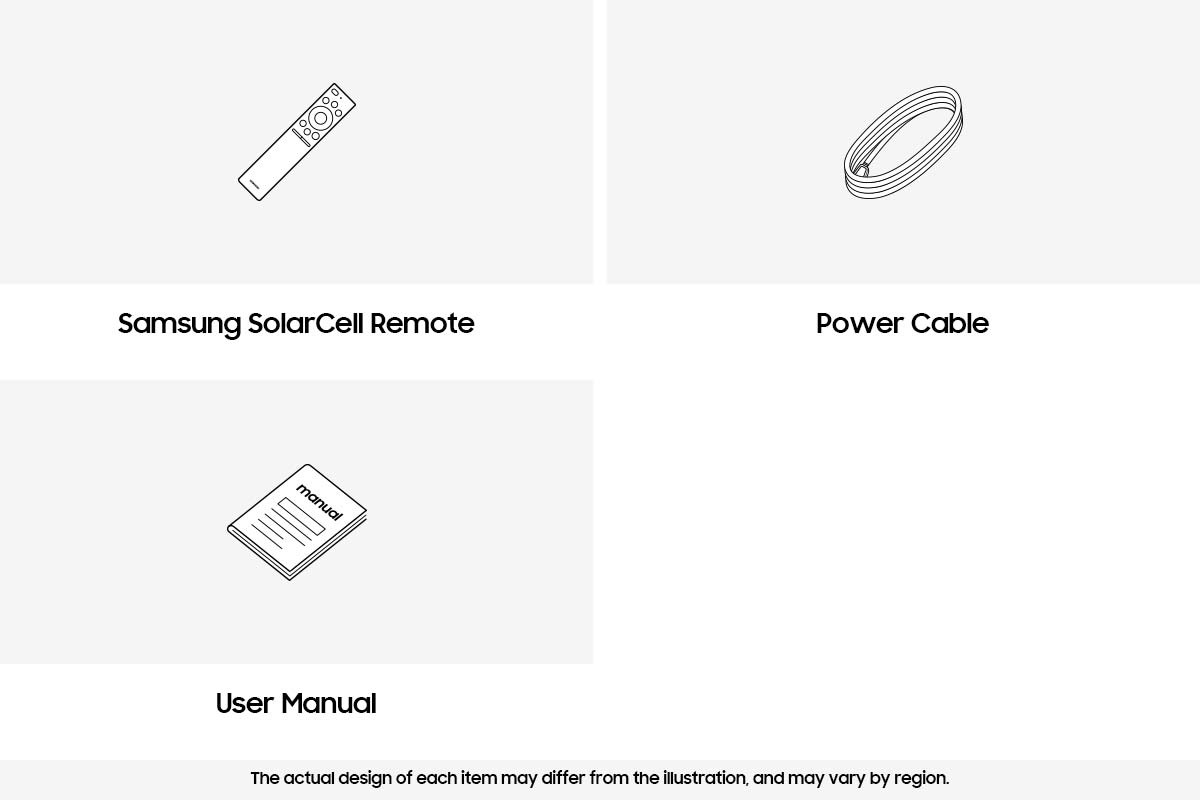

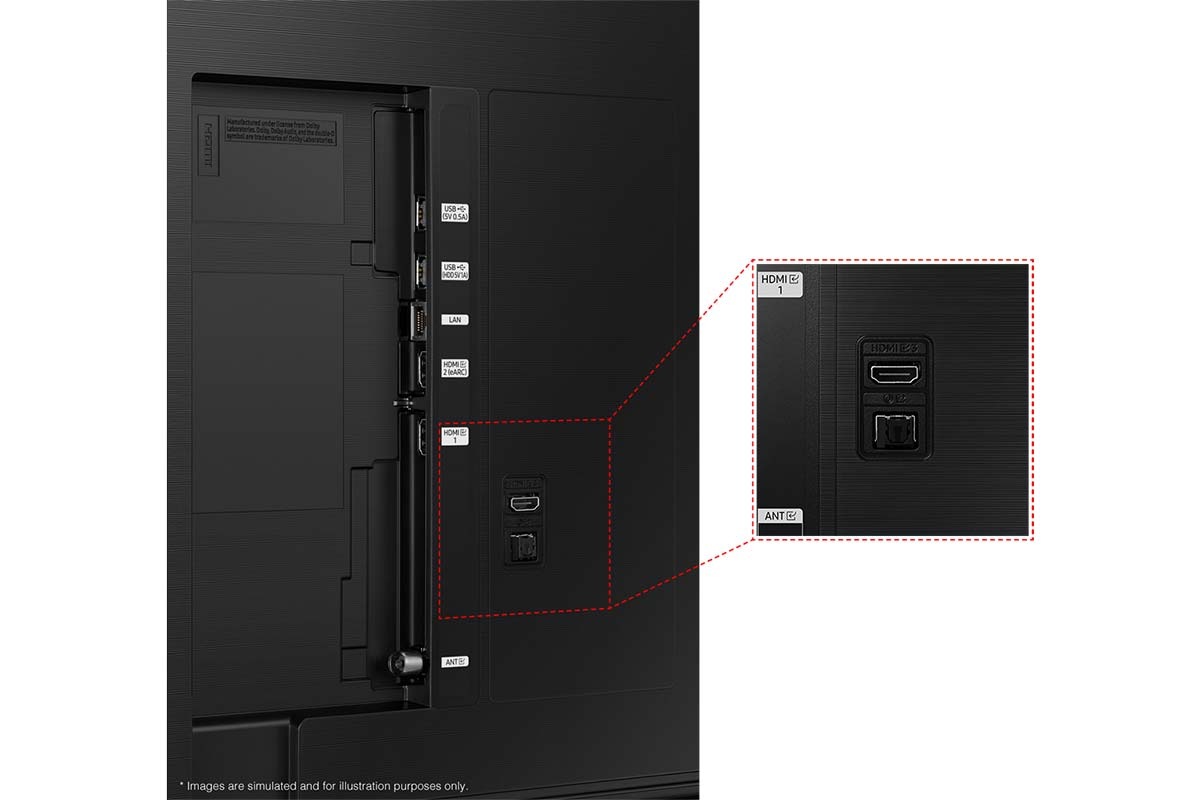

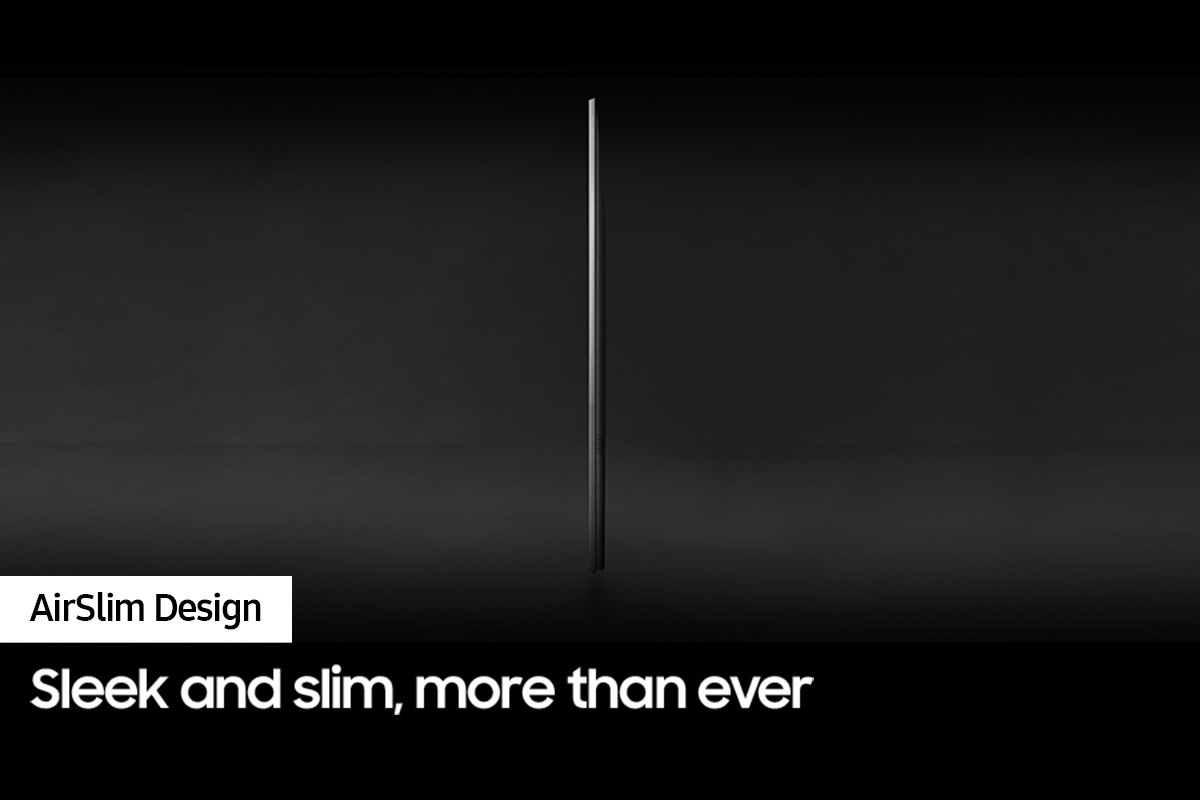
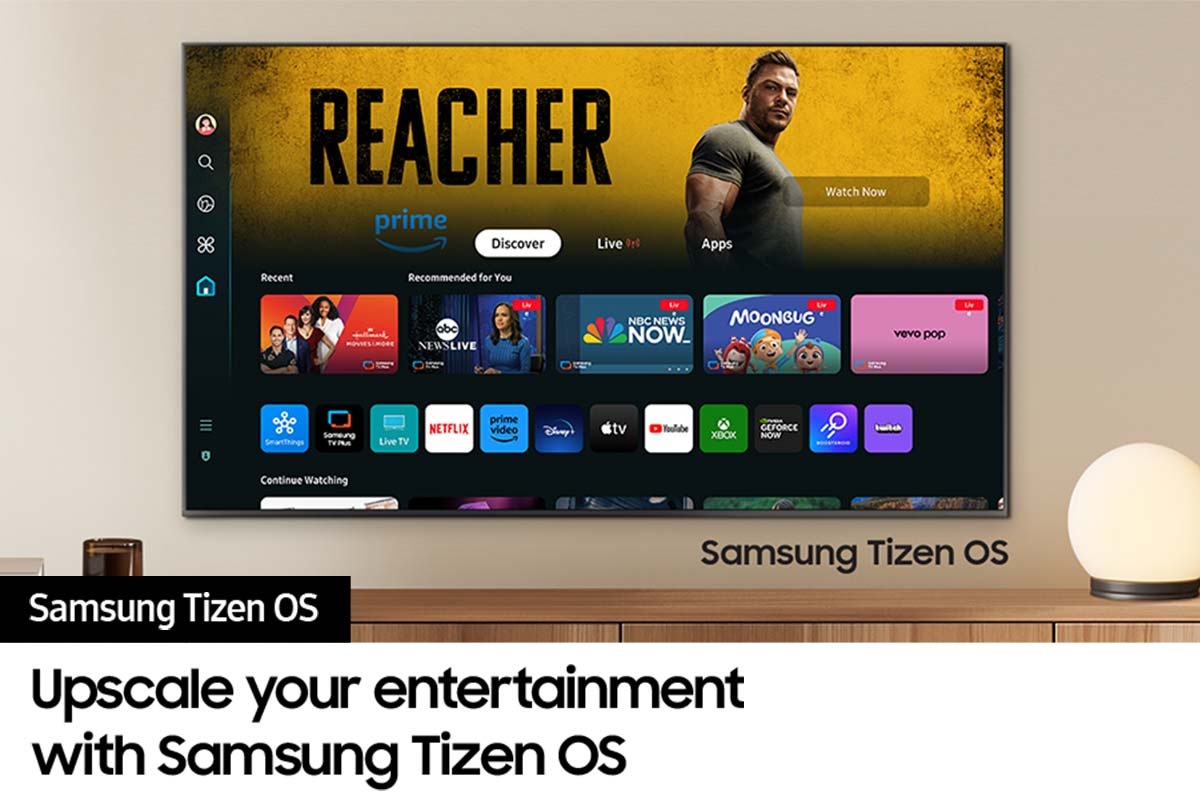
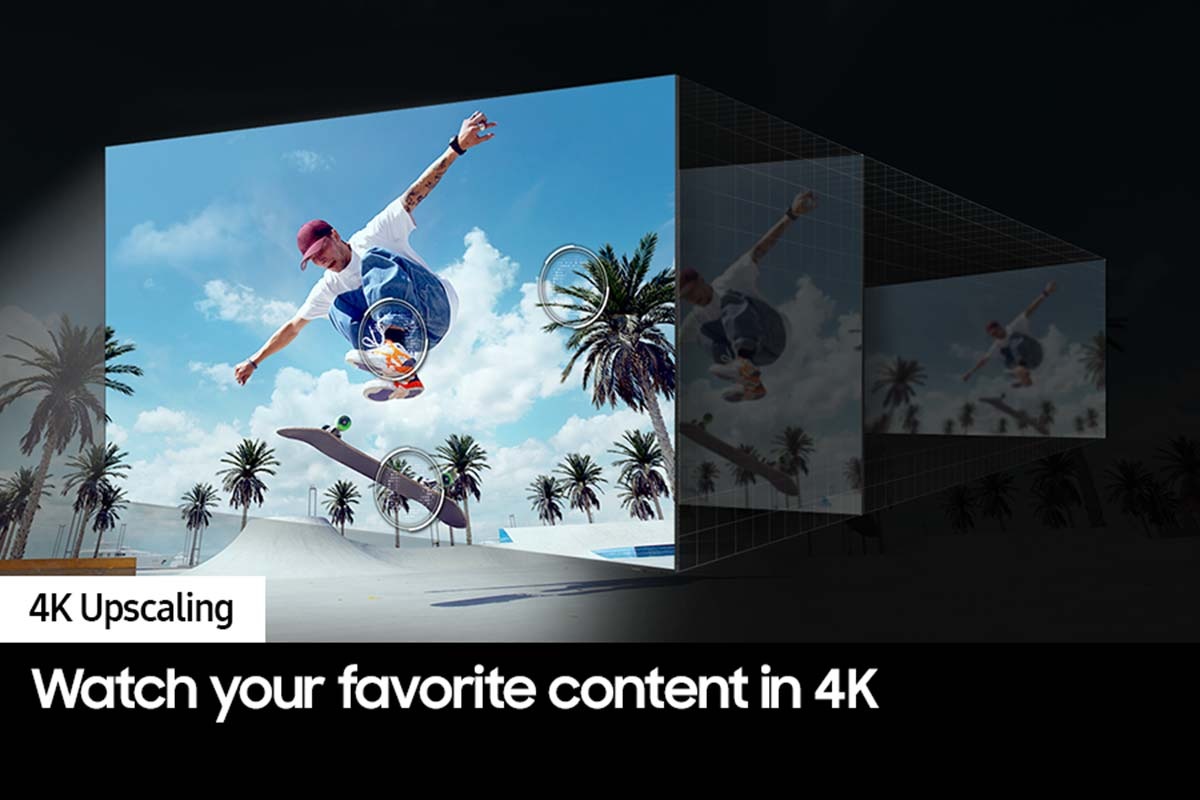
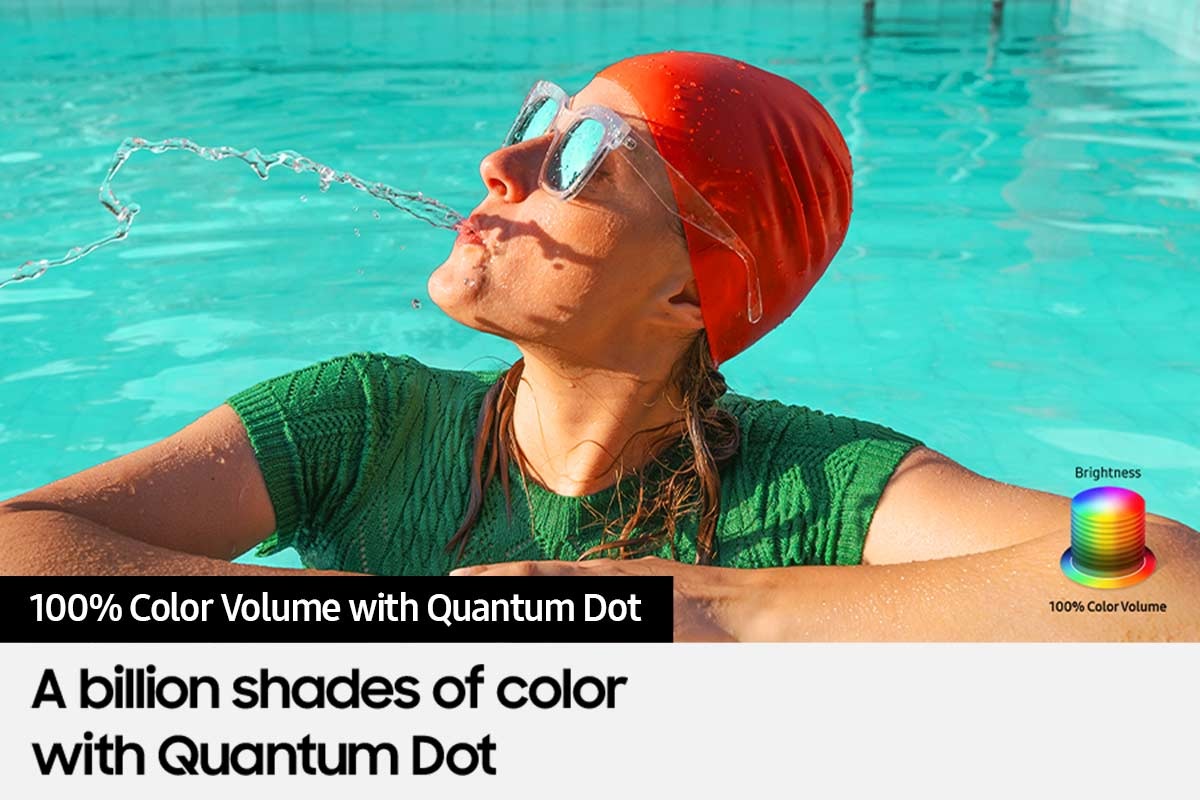












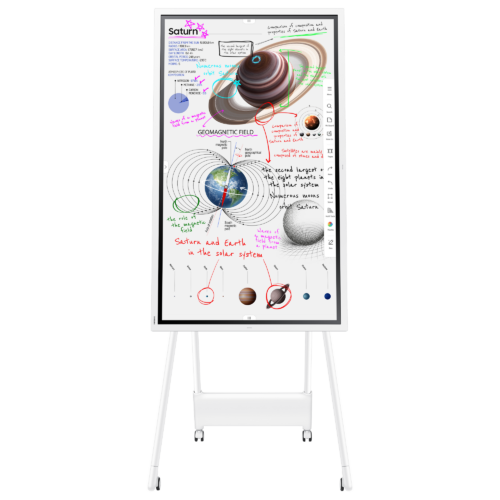














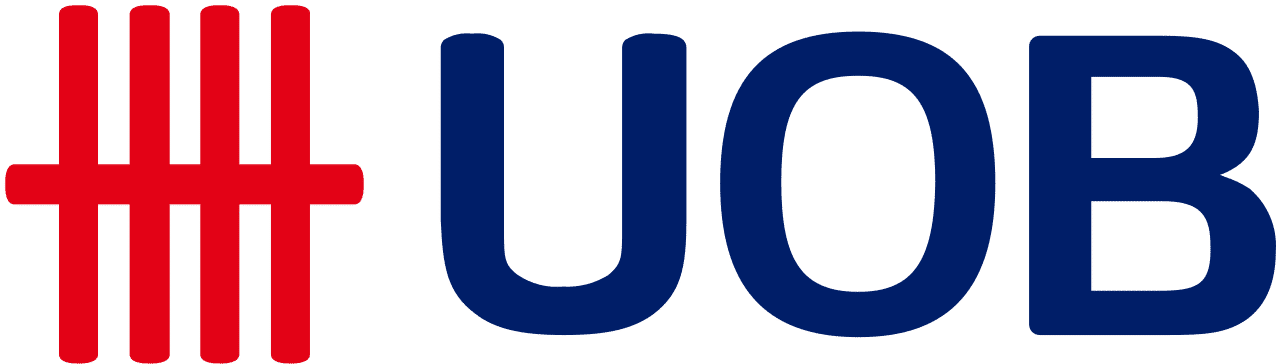
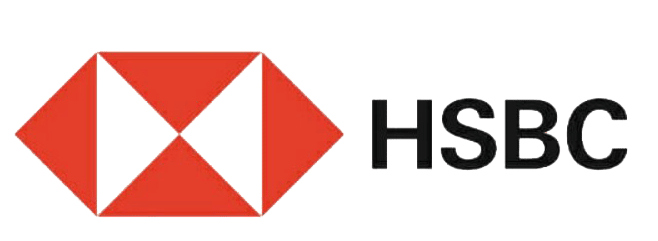
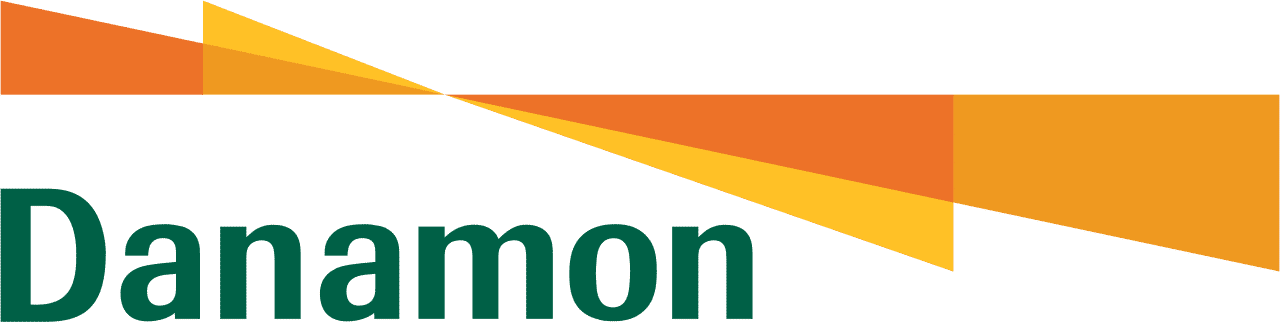






Ulasan
There are no reviews yet